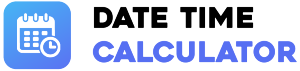Time Calculator
Calculate
Clear
Copy
How to Use the Time Calculator
- Enter Time 1: Input your first time value into the top row.
- Select Operation: Choose to add (+) or subtract (-) using the dropdown menu.
- Enter Time 2: Input your second time value into the bottom row.
- Calculate: Click the "Calculate" button to see the final computed time.
Core Operations
Time Addition
Combine two time durations. Useful for calculating total work hours or project timelines.
Time Subtraction
Find the difference between two time values. Ideal for calculating remaining time or time saved on a task.
Practical Examples
- Work Logs: Sum up the time spent on various tasks (e.g., 4h 30m + 2h 15m) to get the total billable hours.
- Video Editing: Add the durations of multiple video clips (e.g., 4m 15s + 8m 50s) to find the total length of a final video.
- Race Training: Subtract your goal time from your actual time to see how much you need to improve.
Understanding Time Conversion
The calculator automatically handles time conversions for you. When you enter a value like "75" in the minutes field, the tool understands this as 1 hour and 15 minutes and correctly applies it to the total. This ensures accuracy without requiring you to do manual conversions first.
Working with Negative Time
If you subtract a larger time from a smaller time (e.g., 2 hours - 3 hours), the result will be negative. The calculator will display this with a minus sign (-) in front of the result. This is useful for tracking time deficits, such as being behind schedule on a project.
Frequently Asked Questions
Why use a time calculator?
Manually adding and subtracting time can be error-prone, especially when dealing with conversions (60 seconds in a minute, 60 minutes in an hour). A calculator ensures speed and accuracy every time.
What are milliseconds used for?
Milliseconds (1/1000th of a second) are crucial for high-precision fields like scientific experiments, video production frame counts, and competitive sports timing where fractions of a second matter. You can toggle their visibility in the Display Settings.