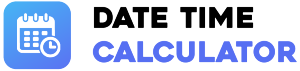Subtract Time Calculator
Display Settings
Hours
Minutes
Seconds
Milliseconds
-
Result
How to Use This Calculator
This dynamic time subtraction tool is designed for flexibility and precision. Here's how to get your result in a few easy steps:
- 1. Set the Starting Time: In the first row (highlighted in purple), enter the initial time from which you want to subtract. This is your baseline.
- 2. Enter Time to Subtract: In the second row (marked with a '–' sign), enter the hours, minutes, seconds, and milliseconds you wish to deduct.
- 3. Add More Durations (Optional): If you need to subtract multiple, separate time chunks, simply click the "+ Add Row" button. A new row will appear for you to enter another duration. You can add as many as you need.
- 4. Customize Your View: Use the "Display Settings" checkboxes at the top to show or hide columns (Hours, Minutes, etc.) to simplify your workspace.
- 5. Calculate: Press the blue "Calculate" button. The tool will sum all the subtraction rows and deduct the total from your starting time.
- 6. View and Copy: The final result will appear below. You can click the "Copy Result" button to instantly copy the formatted text to your clipboard.
- 7. Start Over: The "Clear All" button will reset all fields and remove any extra rows you've added.
Advanced Features Explained
This calculator goes beyond simple subtraction with powerful features for a tailored experience.
- Multi-Row Subtraction: The "+ Add Row" feature is perfect for complex scenarios. For example, if a project has a deadline and you need to account for three separate tasks taking 8 hours, 45 minutes, and 2.5 hours, you can add three rows to subtract each duration individually. The calculator handles the total sum for you.
- Dynamic Display Settings: Uncheck "Milliseconds" or "Seconds" if you're only working with hours and minutes. The interface will instantly update, hiding those columns to reduce clutter and help you focus on the units that matter for your specific calculation.
- Precise Negative Time: The calculator correctly handles negative results. If you subtract a larger amount of time from a smaller one, it will display the result as a time deficit, showing a negative value for each component for clear, unambiguous reporting.
- One-Click Copy: No more highlighting and manual copying. The "Copy Result" button ensures you can quickly transfer the precise output to another application, report, or message without errors.
The Logic: How Time Subtraction Works
Manually subtracting time is complex due to our mixed-base system (base-60 for seconds/minutes, base-1000 for milliseconds). This calculator simplifies the process by converting everything to a single, common unit.
- Conversion to Milliseconds: When you click "Calculate," the tool takes every value you've entered and converts it into milliseconds. For example, 1 hour becomes 3,600,000 ms, and 1 minute becomes 60,000 ms.
- Simple Arithmetic: It adds up the milliseconds for the initial time and the total milliseconds for all the subtraction rows. Then, it performs a single, simple subtraction of these two totals.
- Conversion Back to Time: The final result, which is a single number in milliseconds (and can be negative), is then converted back into the familiar format of hours, minutes, seconds, and milliseconds for display. This method ensures accuracy without the complexity of manual "borrowing."
Practical Applications
This tool is useful in countless real-world scenarios, especially where multiple time deductions are needed:
- Video Editing: Start with the total raw footage duration. Use multiple rows to subtract the duration of each cut, outtake, and transition to find the final runtime of your project.
- Payroll Calculation: Enter an employee's total shift time in the top row. Use subsequent rows to subtract their unpaid lunch break and two 15-minute paid breaks to calculate total hours for which overtime might apply.
- Racing and Athletics: Analyze a race by starting with a target lap time. Subtract the actual times for Sector 1, Sector 2, and Sector 3 to see the time deficit or surplus for that lap.
- Cooking and Baking: If a recipe needs to be ready by a certain time, enter that total duration. Subtract the baking time, resting time, and preparation time using separate rows to find out how much buffer time you have.
Handling Negative Time (Time Deficits)
A key feature of this calculator is its clear presentation of negative time. When the total time subtracted is greater than the initial time, the result is a time deficit. The calculator shows this by placing a negative sign in front of each time unit.
For example, a result of -9 hours : -57 minutes : -45 seconds doesn't mean "negative 9 hours PLUS negative 57 minutes." It represents a total deficit of 9 hours, 57 minutes, and 45 seconds. This format is designed for clarity in contexts like project management, where it immediately signals that a project is behind schedule by that specific total duration.
Understanding Time Units
Our modern time system (the Sexagesimal system) has ancient roots and relies on a base-60 structure, which can be unintuitive for decimal-based thinking. This tool masters the conversion:
- 1 Hour = 60 Minutes
- 1 Minute = 60 Seconds
- 1 Second = 1000 Milliseconds (a modern, decimal-based addition)
This means 1 hour contains 3,600 seconds but 3,600,000 milliseconds. The calculator's ability to seamlessly convert between these units is what makes it a powerful and error-free tool for complex time subtractions.
Summary
The Dynamic Subtract Time Calculator is an advanced, user-friendly tool engineered for anyone who needs to perform complex time-based arithmetic. Its core strengths lie in its multi-row functionality for subtracting multiple durations, a customizable display to reduce clutter, and a clear, precise method for displaying both positive and negative results down to the millisecond. Whether you are a professional in a technical field or a home user managing a complex schedule, this calculator provides the power, flexibility, and accuracy required for any time subtraction task.
Frequently Asked Questions (FAQ)
- Why does each part of the negative result have a minus sign?
This is a formatting choice for maximum clarity. It represents a single total deficit. The result "-9 hours : -57 minutes" means you are behind by a total of 9 hours and 57 minutes, preventing any ambiguity about how the negative values should be combined. - What if I enter more than 59 in the minutes or seconds field?
The inputs for minutes and seconds are capped at 59, and milliseconds at 999. This is to encourage correct time formatting. For larger durations, use the next highest unit (e.g., enter "1" in the hours field instead of "60" in the minutes field). - How many rows can I add?
There is no hard limit on the number of rows you can add. The interface is designed to handle as many rows as you need for your calculation. - Does this calculator handle days or years?
This tool is specifically designed for time duration calculations (up to hours) and does not handle calendar dates. For calculations involving days, months, or years, a dedicated "Date Subtraction" or "Date Difference" calculator would be more appropriate.